The Yaesu Ft-991a has a USB port that allows both CI-V radio control as well as sound control. It also supports turning the radio on and off while power is continuously supplied to the radio.
Radio Firmware Version (991):
The FT-991 (non-a) MUST have the factory firmware updated to version 03-01 (02/02/18) to be compatible with RemoteTx.
Yaesu FT-991 Product and Firmware Page
Click on ‘Files’
The FT-991a works with the factory firmware or higher and does not need to be changed.
Yaesu FT-991/a Preparation:
Several settings are required for the FT-991/a to work properly with RemoteTx.
The rest of the radio settings can be at factory default.
- Menu -> 031 -> Cat-Rate: 38400
The default of 4800 gives a much slower radio response, so it is better to set it at 38400. - Menu -> 036 -> Tx-TOT: 3 min
In case all control is lost due to a USB malfunction, radio will stop transmitting after 3 minutes.
See FCC Part 97.213
If network connection is lost while transmitting, RemoteTx will automatically switch the radio back to Rx within a minute regardless of the above setting assuming there has not been a USB/CI-V control malfunction between the RPi and the radio. - Menu -> 142 -> Vox Select: Data
This allows VOX to be triggered from the USB sound source rather than the Mic.
Setup procedure:
- Connect the usb port on the FT-991a to any of the usb ports on the Raspberry Pi (RPi) with a USB cable.
- Plug the ethernet network port on the RPi into an Internet connected router with a cat5 network cable. (Wifi can be configured later once initial connection is established via ethernet.) Remember to copy the ‘remotetx.conf’ file to the ‘boot’ folder of the RPi SDCard first.
- Apply power to the RPi so that it boots up. It should take about 1 to 2 minutes. During this time it will acquire a network address from the router and automatically connect via the Internet to the RemoteTx service.
- Make sure power is applied to the radio. (The radio does not have to be on. RemoteTx can turn it on and off.)
Remote Control:
- Using a Mac, PC, tablet or phone open a browser (Chrome or Safari) to https://your-callsign.remotetx.net
- At the login prompt, enter your RemoteTx username and password.
- Accept the prompt to allow the use of the microphone by the browser. You may also be prompted to save your password. This is a good idea if you are using a device that you use often.
- The RemoteTx station control interface will appear showing the ‘Setup’ tab.
- The FT-991a will show USB-0 and USB-1 in the USB Serial Ports List. Use USB-0.
- Select FT-991/a from the radio choices and select USB-0.
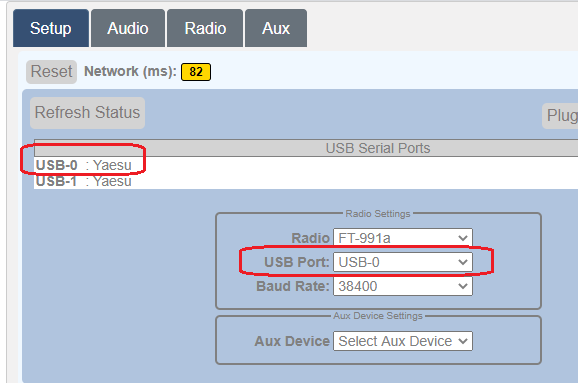
- Select the upper ‘Radio’ tab and click on the ‘Connect FT-991/a ‘ button. This will initiate a control connection to the radio and show it’s current status. (It could be on or off.)
- If the radio status is ‘OFF’ click the ‘On ‘ button to bring the radio online and display its controls. (This can take a few seconds for the radio to start.)
- The radio control interface should now be online.
- Select the upper ‘Audio ‘ tab and in the ‘Remote Audio’ area select the ‘USB Audio Codec’ sound card choice.
- Click on the green ‘Start/Restart Audio 1’.
- Wait about 5 seconds after which the ‘Call Radio’ and ‘Hang Up ‘ buttons should appear in the ‘Local Audio’ area.
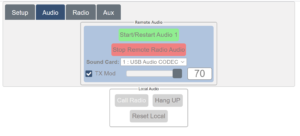
- Click on the ‘Call Radio’ button to initiate bi-directional audio to the radio. If audio becomes disrupted due to unreliable network conditions, clicking ‘Reset Local’ will re-initiate the browser audio and re-clicking the ‘Start/Restart Audio 1’ button will re-initiate the Pi audio. (Normally re-clicking the ‘Start/Restart Audio 1’ button is only necessary if there has been an Internet disruption at the radio site.)
- Make sure the ‘TX Mod’ checkbox is checked. (Otherwise there will be no audio when transmitting.)
- Return to the upper ‘Radio’ tab to operate the radio.
Typical Radio Control Settings:
RemoteTx allows setting the most frequently used controls during typical operation. Buttons either toggle features on and off or cycle through available values. Slider controls allow setting variable values. Following are initial settings that are known to work well. They can be fine tuned to personal preference as experience is gained with the solution.
- Mod-Source: USB (This sets the transmit audio source to use the USB sound card of the radio.)
- COMP: ON (Button will be blue color, this is important)
- COMP LEVEL: 50
- RF-GAIN: 100 or as preferred
- USB-RX: 75
- AF-GAIN: Has no effect so leave at 0. If it is above 0, the radio speaker will be heard at the station location.
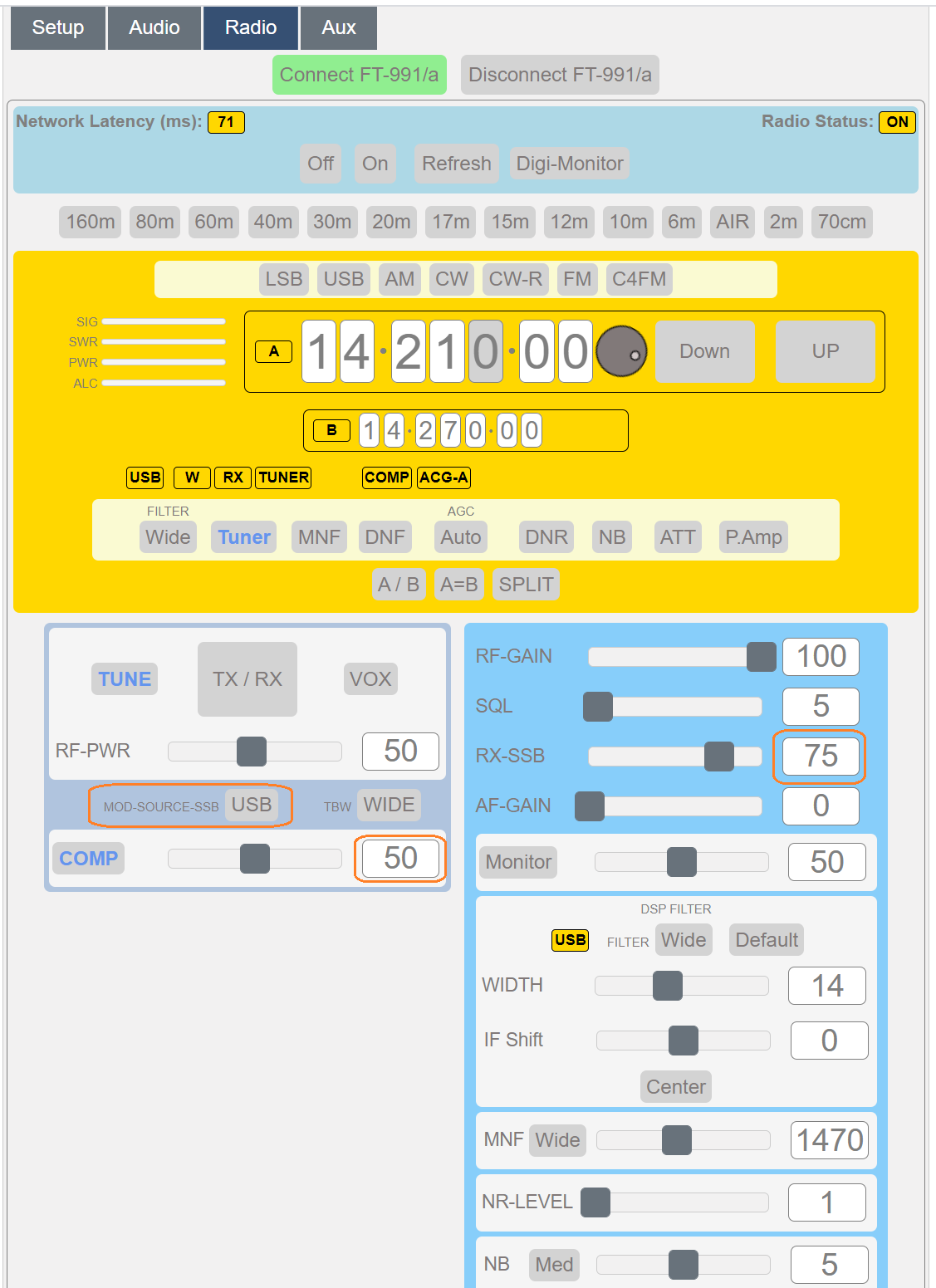
The rest of the controls are self explanatory to an operator experienced with the FT-991a.
If you are using a Mac or PC with a mouse that has a roller button, the roller can be used to change the values of controls that the mouse is hovering over. This includes the individual frequency digits and slider controls.
Disconnecting from Radio:
Release control of the radio in this order.
- Select upper ‘Radio’ tab.
- Click the ‘OFF’ button to turn the radio off if this is desired (it can also be left on, ready for the next connection).
- Click the ‘Disconnect FT-991/a’ to release remote control of the radio.
- Click the Setup tab, then click the Logout button and click yes when prompted to logout.
- Close the browser to disconnect from the RPi.