To connect the Elecraft K3 to the RemoteTx Rpi, 2 additional things are needed:
- USB to Serial cable (rs232).
- USB sound card. USB Sound on Amazon (Best: Behringer, Good: UGreen)
The K3 is controlled using it’s rs-232 port. Sound is ported IN through the rear mic jack and OUT through rear phones jack to an additional USB sound card plugged in to the RPi.
First: Update the radio to the latest firmware. Older firmware may not be compatible with RemoteTx.
RS-232:
The usb to serial adapter is connected between the rs232 socket on the back of the K3 to any one of the usb ports on the RPi.
Sound: (Using a USB sound card: USB Sound on Amazon) (Best: Behringer, Good: UGreen)
- Connect the RPi usb sound card input/mic jack to K3 Phones jack in the back of the radio.
- Connect the RPi usb sound card output/headphones jack to K3 mic/mono jack in the back of the radio.
- Set K3 Menu: MIC SEL to rP.L (make sure bias is off (button #2))
Config Settings:
- Set K3 Config: AUTOINF to nor.
- Set K3 Config: PTT-KEY to OFF-OFF.
- Set K3 Config: RS232 to 38400.
Other Settings:
- Turn the Monitor level to zero to eliminate echo when you transmit.
RemoteTx Settings:
- RemoteTx Audio Tab (Behringer)
Set TX Mod to 50 and adjust as necessary.
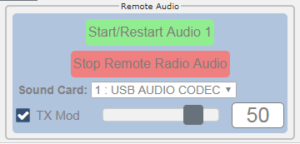
OR - RemoteTX Audio Tab: (UGreen)
Set TX Mod/RX Level settings to 20 each. Also, make sure AGC is unchecked if present.
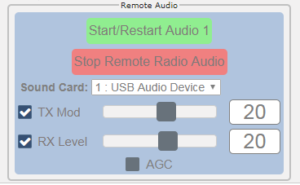
- RemoteTx Radio Tab: Set Mic-Gain to 30. (Adjust as necessary)
- RemoteTx Radio Tab: Set TX CMP to 20. (Adjust as necessary)
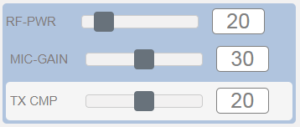
Power Control:
Connect Power Control Relay pins to Pin 5 and Pin 8 on the RS-232 of the K3.
See Power Control Relay Details:
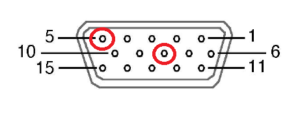
Remote Control:
- Using a Mac, PC, tablet or phone open a browser (Chrome or Safari) to https://your-callsign.remotetx.net
- At the login prompt, enter your RemoteTx username and password.
- Accept the prompt to allow the use of the microphone by the browser. You may also be prompted to save your password. This is a good idea if you are using a device that you use often.
- The RemoteTx station control interface will appear showing the ‘Settings’ tab.
- Select Elecraft K3 from the radio choices. The default radio settings should not need to be changed for a basic setup.
- Select the upper ‘Radio’ tab and click on the ‘Connect Elecraft K3’ button. This will initiate a control connection to the radio and show it’s current status. (It could be on or off.)
- If the radio status is ‘OFF’, turn the radio on and then click the ‘ON’ button to bring the radio online and display its controls. (If the power-control relay is installed, clicking ‘ON’ will power up the radio.)
- The radio control interface should now be online.
- Select the upper ‘Audio ‘ tab and in the ‘Remote Audio’ area select the ‘USB Audio Codec’ sound card choice.
- Click on the green ‘Start/Restart Audio 1’ button.
- Wait about 5 seconds after which the ‘Call Radio’ and ‘Hang Up ‘ buttons should appear in the ‘Local Audio’ area.
- Click on the ‘Call Radio’ button to initiate bi-directional audio to the radio. If audio becomes disrupted due to unreliable network conditions, clicking ‘Reset Local’ will re-initiate the browser audio and re-clicking the ‘Set Audio 1’ button will re-initiate the RasPi audio. (Normally re-clicking the ‘Set Audio 1’ button is only necessary if there has been an Internet disruption at the radio site.)
- Return to the upper ‘Radio’ tab to operate the radio.
Typical Radio Control Settings:
RemoteTx allows setting the most frequently used controls during typical operation. Buttons either toggle features on and off or cycle through available values. Slider controls allow setting variable values. Following are initial settings that are known to work well. They can be fine tuned to personal preference as experience is gained with the solution.
- TX CMP: 20
- RF-GAIN: 250 or as preferred
- AF-GAIN: About 30 or as preferred
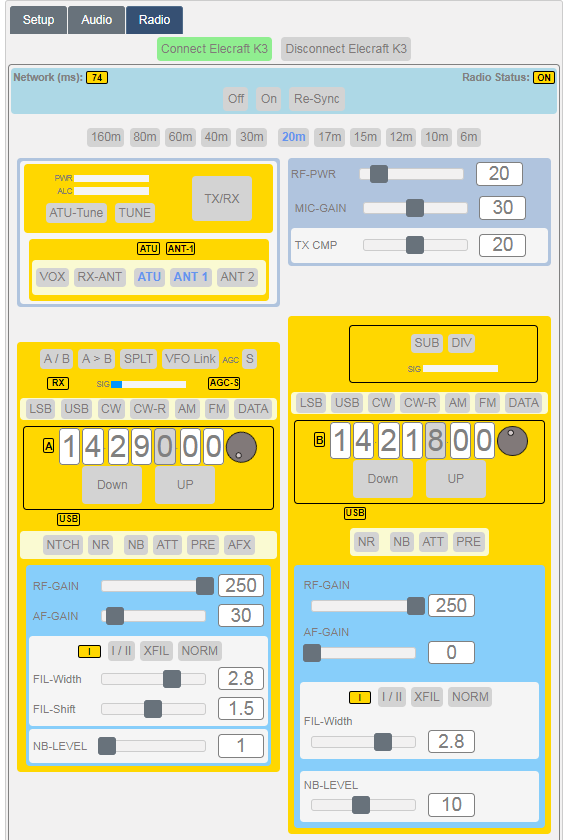
The rest of the controls are self explanatory to an operator experienced with the K3.
If you are using a Mac or PC with a mouse that has a roller button, the roller can be used to change the values of controls that the mouse is hovering over. This includes the individual frequency digits and slider controls. You can also press and hold the DOWN and UP buttons to rapidly scan through frequencies.
Disconnecting from Radio:
Release control of the radio in this order.
- Select upper ‘Radio’ tab.
- Click the ‘OFF’ button to turn the radio off if this is desired (it can also be left on, ready for the next connection).
- Click the ‘Disconnect Elecraft K3’ to release remote control of the radio.
- Close the browser to disconnect from the RPi.