- Download and install the Virtual Com port software driver. This will allow connection of N1MM+ and RemoteTx Connect.
https://remotetx.s3-us-west-1.amazonaws.com/com0com-2.2.2.0-x64-fre-signed.zip
Create a com port pair group and re-name the ports com11 and com12. (Hopefully they will be available, if not, choose 2 open ports.)
The icon to start com0com is found in the com0com folder in the windows start menu. It is named ‘Setup’.

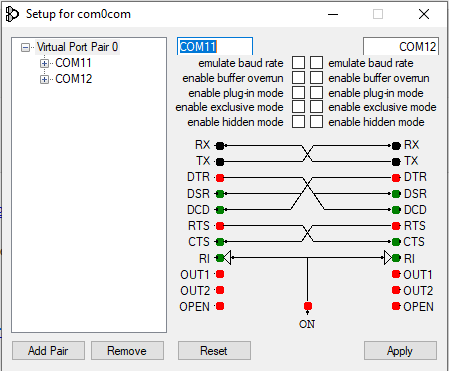
- Download and install RemoteTx Connect software. It will give some warning messages because the install package is not digitally signed. It will put a startup icon on the desktop.

https://remotetx.s3-us-west-1.amazonaws.com/RTXLoggerSetup-FT8.zip
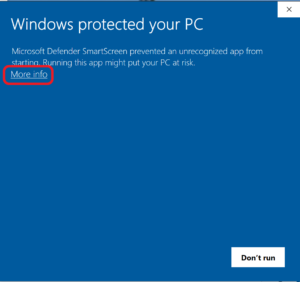
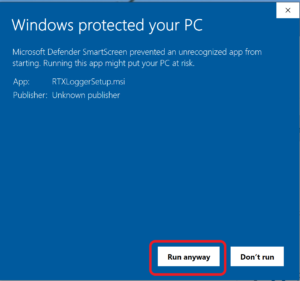
- Setup N1MM+ logger to use the basic Kenwood radio on port COM12 with 4800 baud and the settings below.
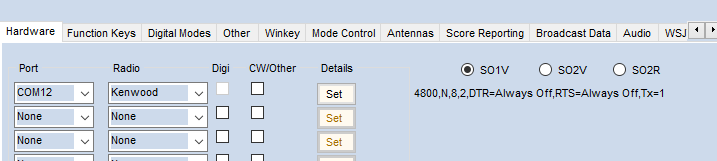
- Connect to your RemoteTx web site (https://callsign.remotetx.net) and connect to your radio so you have access to the web radio control interface.
- Start RemoteTx Logger and set it to COM11, USB0, 115200 baud and put in your user (CallSign) and password and then click Start.
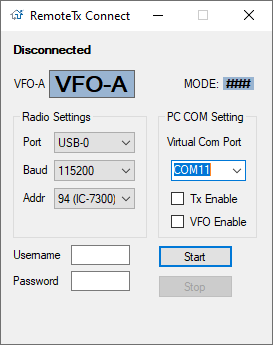
- You should now see the current frequency and mode of the radio displayed in the RemoteTx Connect windows utility.
- Now, start up N1MM+ and it should track the frequency and mode changes that are made on the radio.
